
Knowledge Base
Using a custom domain name with DotNest
On DotNest you can use your custom domain name with your site too instead of the default mysite.dotnest.net. Note that when it comes to new sites, custom domains are only available for Orchard Core sites. To use this feature you have to do the following:
- Buy a domain name at a domain registrar. We use and recommend Cloudflare, since it provides secure HTTPS connections for free too, see below.
- Configure the domain to use it with DotNest. For this, you need to use the admin panel your domain registrar provides you and configure domains the following way (make sure to wait up to a few hours for such changes to propagate through the domain name system if you don't see it working):
- Add a CNAME record that points the root of your domain (commonly you can use
@or the domain itself, likeexample.com), or a subdomain of your choice, tocustom-domain.dotnest.net(use exactly this text, "custom-domain" is not a placeholder for your domain). Note that not all domain registrars support using CNAME records without A records (this is also called CNAME flattening, ALIAS, or ANAME records). Please check with your registrar. As a scalable service, the IP address of your DotNest site can change at any time, so we don't support using A records. - Make sure to set the www subdomain (e.g. www.mydomain.com) as a CNAME to your second-level domain. Note that DotNest sites can only have www-less domains: a request to the www version will be redirected to the www-less one.
- If you do this at Cloudflare, you'll have two CNAME records like in the example below (the custom domain there is
mydotnestsite.com):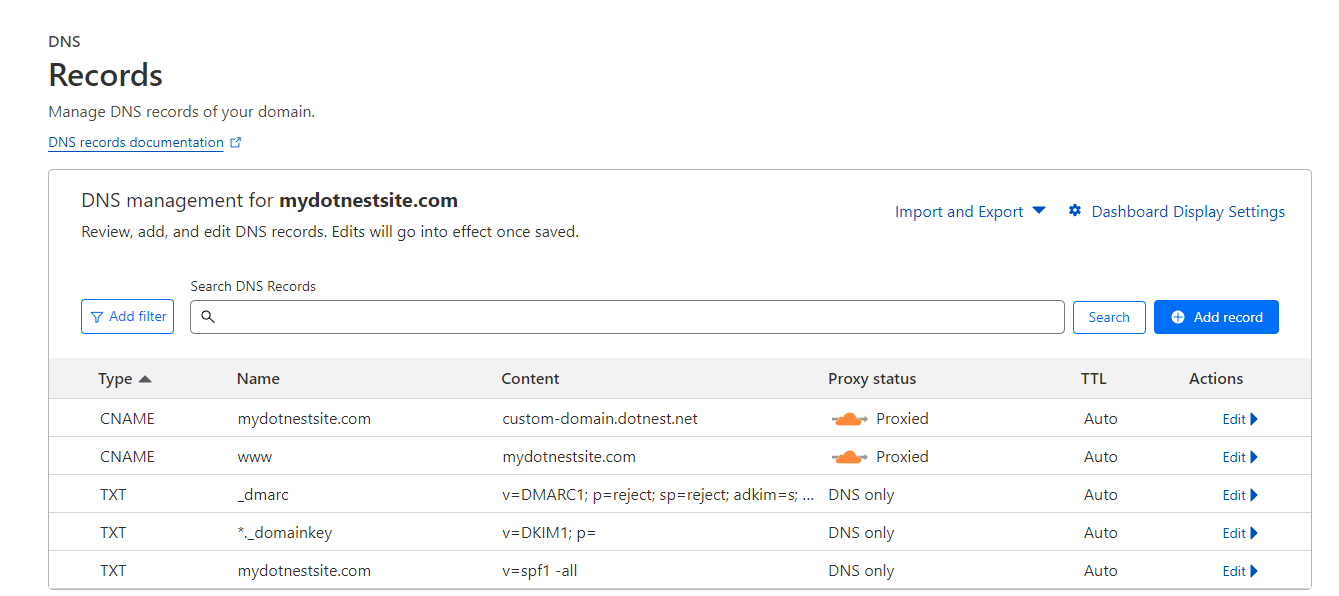
- Add a CNAME record that points the root of your domain (commonly you can use
- Get in touch with us to set up your site's custom domain. Note that custom domain usage is subject to a fee, see pricing details. However, if the site is for an open-source project of yours, we can provide you this service for free, just contact us!
Your site now should listen to your custom domain, enjoy! What's more, you may also remove the DotNest footer from your site, see details about theming.
Once you set up your custom domain any requests to the standard DotNest subdomain will be redirected to your custom domain (i.e. if users open your site with the old mysite.dotnest.com address then they will get redirected to mydomain.com).
Using secure HTTPS (SSL/TLS) with your custom domain
Out of the box, DotNest doesn't offer secure HTTPS connections to sites under a custom domain. However, you can easily secure your website with Cloudflare for free as following (you only need to do this for your custom domain, your default DotNest domain is automatically protected!). As an added benefit you'll also get some further features from Cloudflare, like visitor statistics and a firewall, or even perks like automatic obfuscation of e-mail addresses visible on the site (so spambots can't gather them).
- Sign up on Cloudflare if you don't yet have an account.
- Select "Add a site" and use your custom domain name.

- Follow the instructions but select the Free plan (unless you want to have the premium features of course, but for basic HTTPS the Free plan is enough).
- Continue following the instructions to change your domain's nameservers.
- Once done, under DNS → Records allow web traffic to go through Cloudflare for your site. This will allow Cloudflare to supply an SSL/TLS certificate for your website, as well as add all kinds of protection. Also follow the alert displayed there to set up restrictive SPF, DKIM, and DMARC records to prevent email spoofing. You should then see something like this:
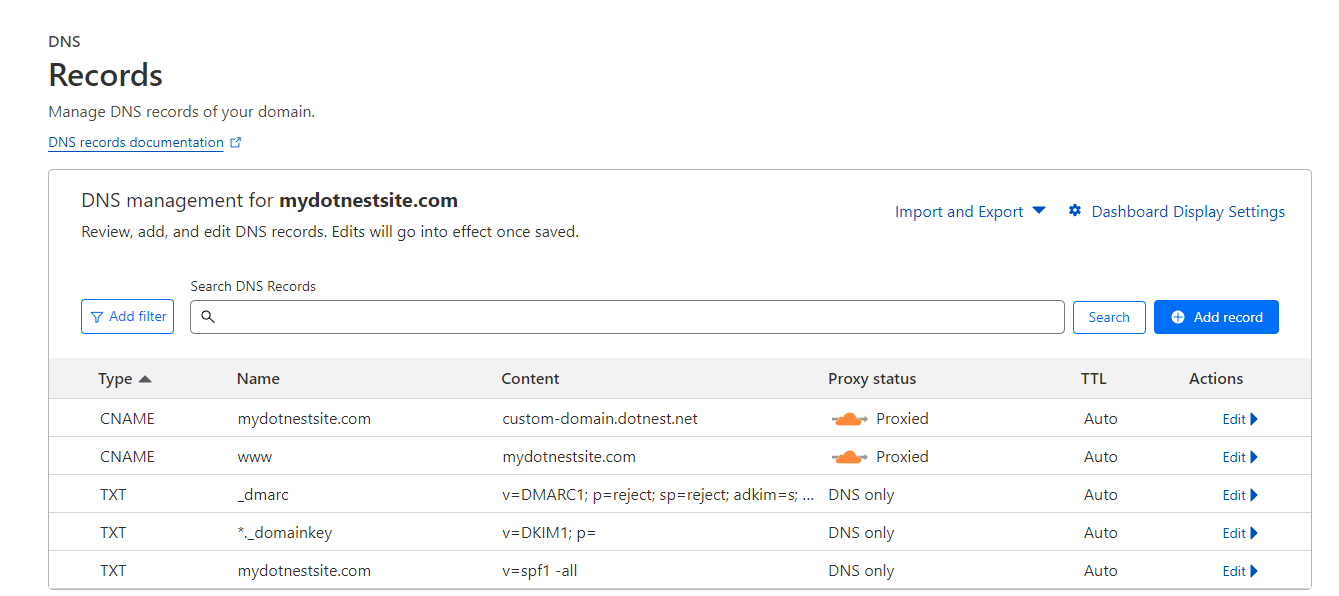
- Under SSL/TLS settings → Overview, change the encryption mode to Full. Not only is this more secure than the default Flexible option, but with Flexible, visiting your site may cause a redirect loop.
- Once the nameserver changes have been propagated and your site is being served through Cloudflare, HTTPS access will just magically work! You'll be able to visit https://mydotnestsite.com and you shouldn't get any errors. All the default settings provided by Cloudflare are suitable and you don't need to change anything; however, one thing we recommend is to turn on "Always use HTTPS" under Crypto settings (so non-HTTPS requests get redirected), possibly also HSTS. The SSL/TLS certificate will be automatically renewed, so nothing else for you to do.
If you do Media Theme theming for your site, then be sure to keep remote deployments pointing still to your site's standard dotnest.net domain. You may get "Remote deployment to ... failed with the HTTP code Forbidden..." errors due to Cloudflare's Bot Fight Mode otherwise.